Leads
Appear in course search for your choice categories and skills. Customize how you appear to prospective students with your banner and a short description per course.
"I found courses and mentoring help I needed at GuruFyre" - Mika Z.
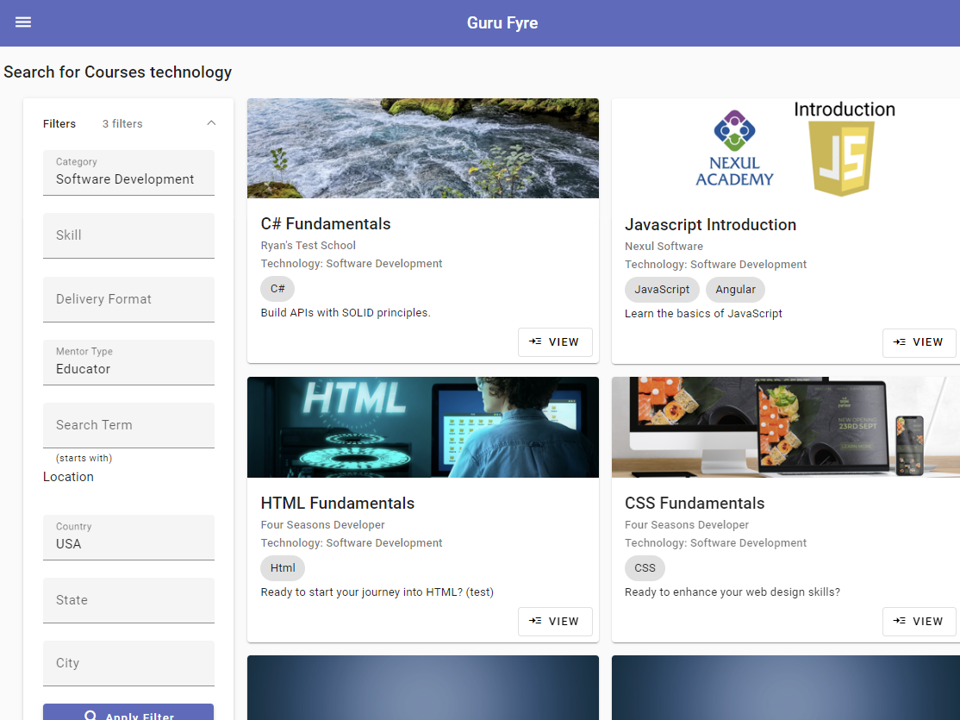
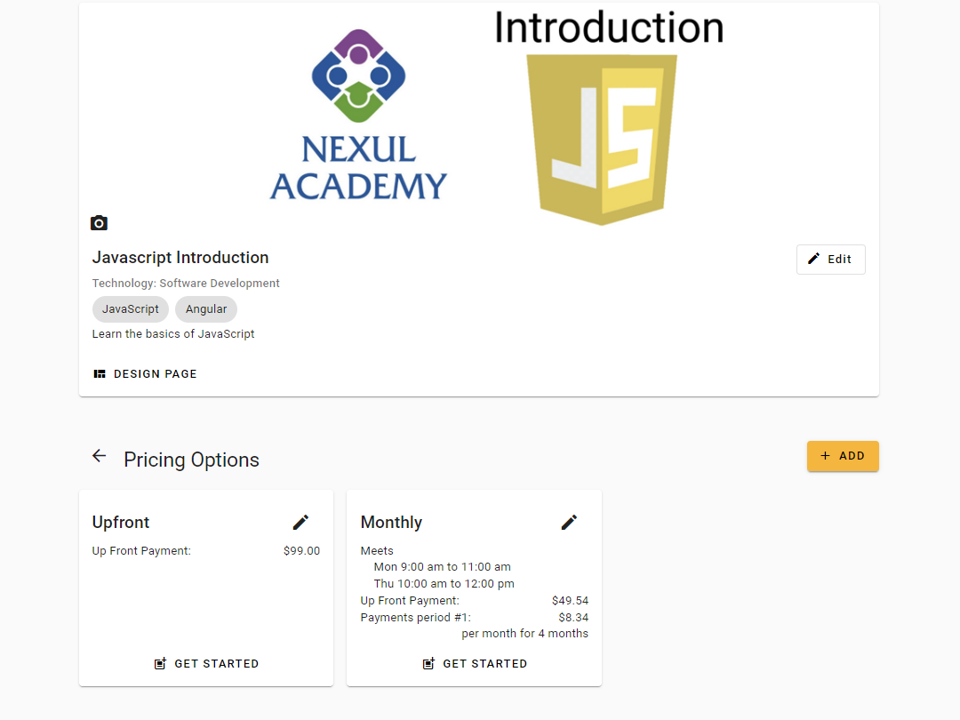
Sales and Billing
You can give students options for all upfront payments, monthly payments, quarterly, or by trimester. When a student picks a payment option GuruFyre will automatically charge their credit card on the interval and number of payments you defined. You can allow students to pause payments when taking a break from class, and many other advanced options.
Create as many payment options per course as you like.
Appointments
Set specific hours that can vary by the day of week or month. Easily block out days and times. For virtual sessions, booking times appear in the local time zone for you and for the student.
Appointment availability and pricing can vary per course and/or be set per teacher.
All features of appointments work on mobile devices too, so you can adjust your schedule any time from any place.
"GuruFyre made it easy to set my hours and get paid" - Mike L.
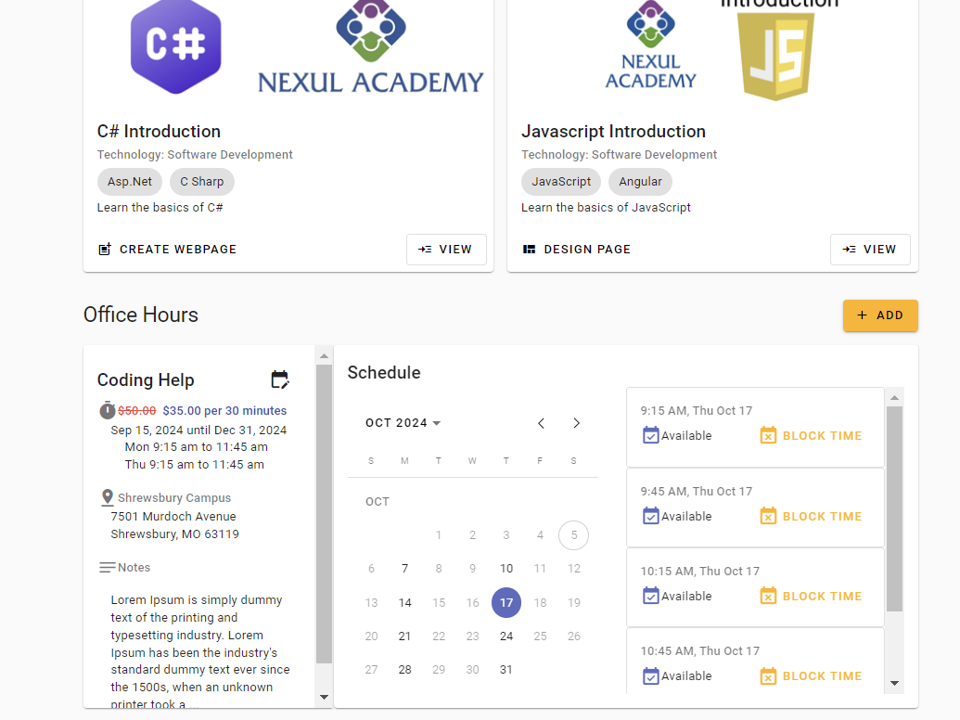
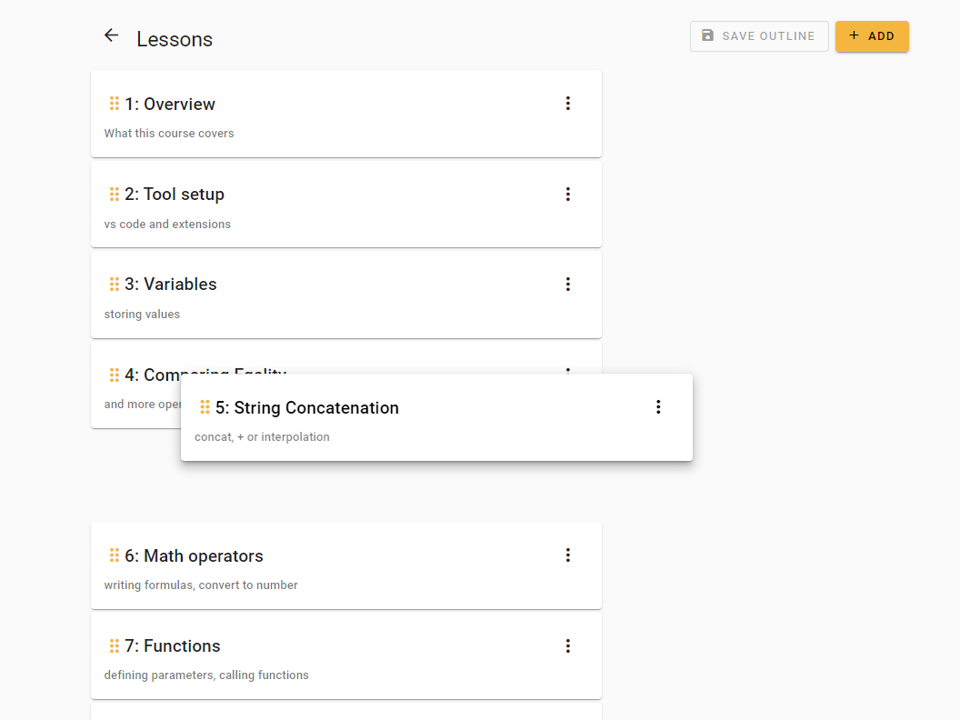
Course Designer
Easily create course outlines, lesson titles, add checklists. Lesson order is easily changed by dragging.
Next, check out the 'page designer' for lesson content and layout.
Lesson Checklists
Checklists tell a student what they'll learn in the lesson and gives a good recap to study at the lesson completion. It may even remind you what to add as content in the lesson.
You can add as many items to a checklist as you like. The text boxes all tell you when you approach the length limits.

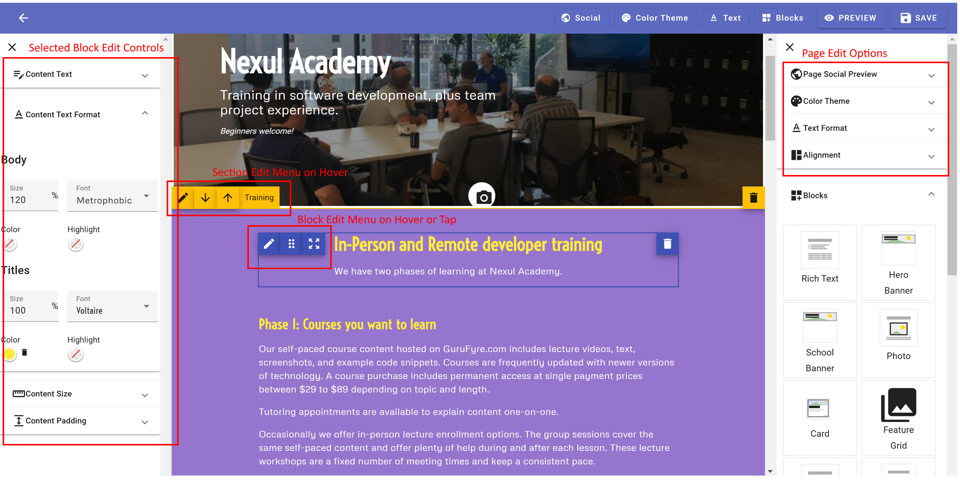
Page Designer
You can create a school marketing page, course landing pages and a page for every lesson. All page types use the same designer, but some page types offer custom widgets/blocks to make the page pop!
Default templates make it easy to get started. With the default lesson page template, all you need to do is enter a video url and edit text. You can also change page and section colors, and add any block to the layout.
You have full control of the share preview on social media using the "Page Social Preview" section of the top editor bar. Pick the photo, share title and description.
How to get started
Check out the walkthrough videos to learn everything from registering your account, creating courses, office hours and getting paid on GuruFyre.